Fiverr is a popular platform for freelancers to offer their services and earn money online. As a seller on Fiverr, one of the most important elements of your gig is the gig image.
A high-quality and eye-catching gig image can make all the difference in attracting potential buyers and standing out from the competition.
In this guide, we will walk you through the steps to design Fiverr gig image on Canva, a user-friendly graphic design tool. With Canva, you can easily create professional-looking gig images without any prior design experience.
Whether you are a new seller on Fiverr or looking to improve your existing gig images, this guide will provide you with everything you need to know to create a high-quality and eye-catching gig image.
Importance of Fiverr gig images
As a seller on Fiverr, your gig images are your storefront. They are the first thing potential buyers see when they come across your gig.

An eye-catching and professional gig image can make all the difference in catching a buyer’s attention and encouraging them to click on your gig to learn more.
In addition to catching a buyer’s attention, gig images also help to communicate what your gig is about.
A high-quality image can help to showcase your skills and the services you offer. It can also help to convey a sense of professionalism and trustworthiness to potential buyers.
In a crowded marketplace like Fiverr, where there may be many other sellers offering similar services, having a strong and eye-catching gig image is essential for standing out from the competition and attracting buyers to your gig.
Why Design Fiverr Gig image on Canva?
There are many graphic design tools available to create Fiverr gig images, but Canva is one of the most popular and user-friendly options. You might be wondering How do create a gig image for Fiverr in Canva?
The answer is very simple. Canva has everything you need in order to create a gig image.

Here are a few reasons why Canva is a great choice for creating your Fiverr gig images:
- Easy to use: Canva is designed with user-friendliness in mind. Even if you don’t have any prior design experience, you can easily create professional-looking graphics using their drag-and-drop interface.
- Wide variety of templates: Canva offers a wide variety of pre-designed templates for different types of graphics, including gig images. You can choose from thousands of templates to find the perfect design for your gig image.
- Customizable: Even though Canva offers pre-designed templates, you can still customize every aspect of your design, from the colors and fonts to the graphics and text. This allows you to create a unique gig image that represents your brand and stands out from the competition.
- Affordable: Canva offers a free plan with many features, and their paid plans are also affordable compared to other graphic design tools.
Overall, Canva is a great choice for creating eye-catching and professional Fiverr gig images, even if you have little to no design experience.
Getting started with Canva
If you’re new to Canva, getting started is easy! Here’s a step-by-step guide:
- Create an account: Go to Canva’s website and sign up for a free account. You can sign up using your email address, Facebook, or Google account.
- Choose a template: Once you’re logged in, you’ll see a dashboard with various design types. Choose the type of design you want to create, such as a Fiverr gig image.
- Browse templates: Canva offers thousands of templates for each design type. Browse through them to find the perfect one for your gig image. You can search for specific keywords or browse by category.
- Customize your design: Once you’ve chosen a template, you can customize every aspect of it, including colors, fonts, graphics, and text. Canva’s drag-and-drop interface makes it easy to move elements around and adjust the design to your liking.
- Download your design: When you’re finished designing your Fiverr gig image, you can download it in various formats, including JPG, PNG, and PDF. Make sure to download it in the appropriate format for Fiverr.
With Canva’s easy-to-use interface and a wide variety of templates, creating a professional-looking Fiverr gig image is simple and straightforward.
Give it a try and see how easy it can be to create eye-catching graphics that will help your gig stand out!
Creating a Canva account
Creating a Canva account is quick and easy. Here’s how to do it:

- Go to Canva’s website: Simply navigate to Canva.com in your web browser.
- Sign up: You can sign up for a free account using your email address, Facebook, or Google account. Choose the option that works best for you and follow the prompts to create your account.
- Verify your email: Once you’ve signed up, Canva will send you an email to verify your email address. Click the verification link in the email to complete the process.
- Log in: Once your email is verified, you can log in to Canva and start designing!
Creating a Canva account is essential if you want to take advantage of all the features and templates that Canva has to offer.
With a free account, you’ll have access to thousands of templates and design elements, making it easy to create professional-looking graphics, including Fiverr gig images. So don’t wait – create your Canva account today and start designing!
Understanding the Canva dashboard

Understanding the Canva dashboard is crucial to creating eye-catching Fiverr gig images. Here’s a quick guide to the Canva dashboard:
- The search bar: At the top of the dashboard, you’ll see a search bar. Use this to search for templates, graphics, and other design elements to use in your Fiverr gig images.
- Your designs: In the middle of the dashboard, you’ll see all of the designs you’ve created in Canva. You can click on any of these designs to open them and make changes.
- Create a design: To create a new design, click on the “Create a design” button in the top right corner of the dashboard. From here, you can choose a template or start from scratch.
- Templates: Canva offers thousands of templates to choose from. To browse templates, click on the “Templates” tab in the left-hand menu. From here, you can search for templates by category, such as “Social Media,” “Marketing,” or “Presentations.”
- Elements: Canva also offers a wide variety of design elements, including shapes, lines, icons, and more. To browse elements, click on the “Elements” tab in the left-hand menu.
- Text: To add text to your design, click on the “Text” tab in the left-hand menu. Here, you can choose from a variety of font styles and sizes.
Understanding the Canva dashboard will make it easier for you to create eye-catching Fiverr gig images. So take some time to explore the dashboard and familiarize yourself with its features.
Exploring Canva features and tools

Canva is a powerful graphic design tool that offers many features and tools to create eye-catching designs.
Here are some of the most important features and tools you should explore to create stunning Fiverr gig images:
- Templates: Canva offers thousands of templates for various design categories such as social media posts, presentations, logos, and many more. These templates are pre-designed with layouts, fonts, and images that can be customized according to your needs.
- Elements: Canva provides a vast library of design elements such as icons, illustrations, shapes, and stickers that can be added to your designs to make them more visually appealing.
- Text: With Canva, you can add text to your designs and customize them with various font styles, sizes, colors, and effects.
- Images: Canva offers a wide range of images that can be added to your designs. You can upload your own images or choose from the library of free and paid stock images.
- Backgrounds: Canva provides a range of background options such as solid colors, gradients, patterns, and images that can be used to create a visually appealing background for your design.
- Effects: Canva offers many effects such as filters, transparency, and blur that can be used to enhance your designs.
- Collaboration: Canva allows you to collaborate with team members or clients on your designs by sharing your design with them and allowing them to make edits or comments.
By exploring these features and tools, you can create unique and visually appealing Fiverr gig images that will help you stand out from the competition.
Choosing a template
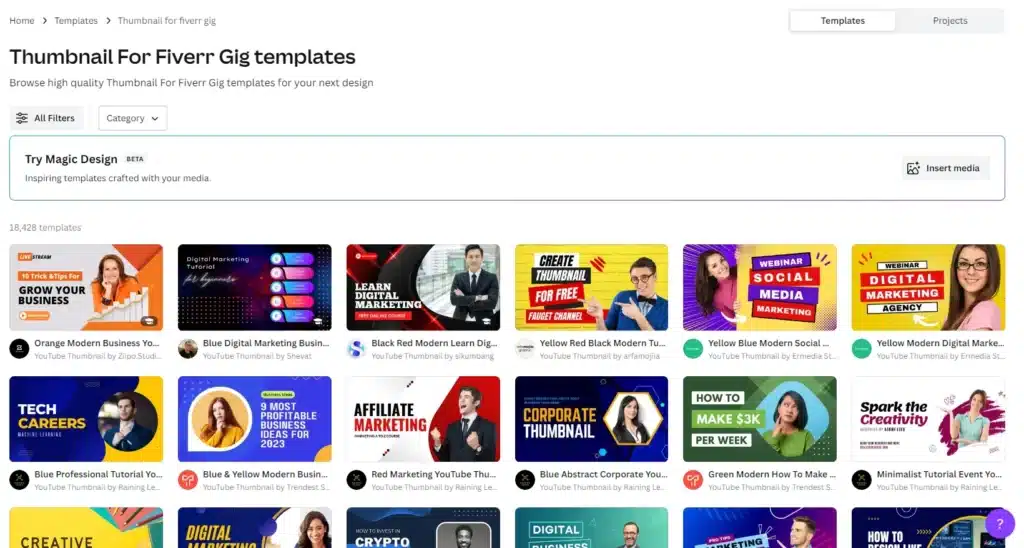
When it comes to creating a Fiverr gig image on Canva, it’s important to choose a template that suits your needs.
Canva offers a variety of templates that can help you create a professional-looking image without needing to start from scratch.
To choose a template, you can browse through the templates offered on the left-hand side of the Canva dashboard or use the search bar to find a specific type of template.
Once you have found a template that you like, click on it to open it up in the Canva editor.
Keep in mind that while templates can be helpful for getting started, it’s important to customize them to fit your specific needs and stand out from other Fiverr gig images.
Make sure to add your own unique touches, such as your branding or color scheme, to make your gig image stand out and catch the attention of potential clients.
Designing your Fiverr gig image

Designing your Fiverr gig image on Canva is where you can let your creativity shine. Once you have selected your template, it’s time to start customizing it to fit your brand and gig.
Start by adding your own images or graphics to the template. Canva has a wide selection of free and paid images and illustrations that you can use to add visual interest to your gig image.
If you have your own branding or graphics, you can also upload them to Canva and use them in your design.
Understanding Fiverr’s gig image guidelines
Fiverr has specific guidelines that need to be followed when designing your gig image.
These guidelines are in place to ensure that your gig image meets Fiverr’s standards and is appropriate for the platform.
Firstly, your gig image should be in rectangular shape, with a minimum size of 1280 x 750 pixels and a maximum size of 4000 x 2416 pixels. Additionally, your gig image should not contain any watermarks, URLs, or contact information.
Your gig image should also accurately represent the service you are offering and should not contain any misleading or false information.
It should be professional and visually appealing, with clear and easy-to-read text.
Furthermore, Fiverr does not allow gig images that contain copyrighted material or that are offensive or inappropriate.
It’s important to review Fiverr’s terms of service and image guidelines thoroughly to ensure that your gig image meets all the requirements.
By following Fiverr’s guidelines, you can create a gig image that effectively represents your service and attracts potential buyers.
Choosing the right dimensions for your gig image
The recommended Fiverr gig image size 2023 is 1280 px wide and 750 px tall.
You can read the complete guide here.
Selecting the right color scheme
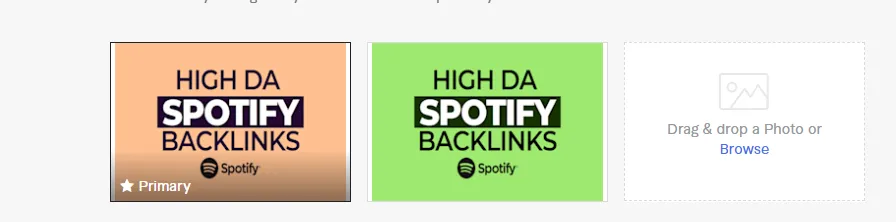
When designing your Fiverr gig image, choosing the right color scheme can be crucial to making your image eye-catching and visually appealing.
Colors can affect the way people perceive your brand, so it’s important to choose the right ones that align with your brand and your gig’s message.
Start by considering the color scheme of your brand or gig. Look at the colors you’ve used in your Fiverr profile and try to incorporate them into your gig image. If you haven’t established a color scheme yet, think about the mood and message you want to convey with your gig and choose colors that align with it.
Canva has a color wheel tool that can help you select the perfect color scheme for your gig image. You can choose from pre-made color schemes or create your own by selecting colors that complement each other.
Remember to keep your color scheme simple and consistent. Too many colors can be overwhelming and detract from your message.
Stick to two or three main colors and use variations of them throughout your gig image. This will create a cohesive and visually pleasing design that will capture the attention of potential buyers.
Choosing the right font
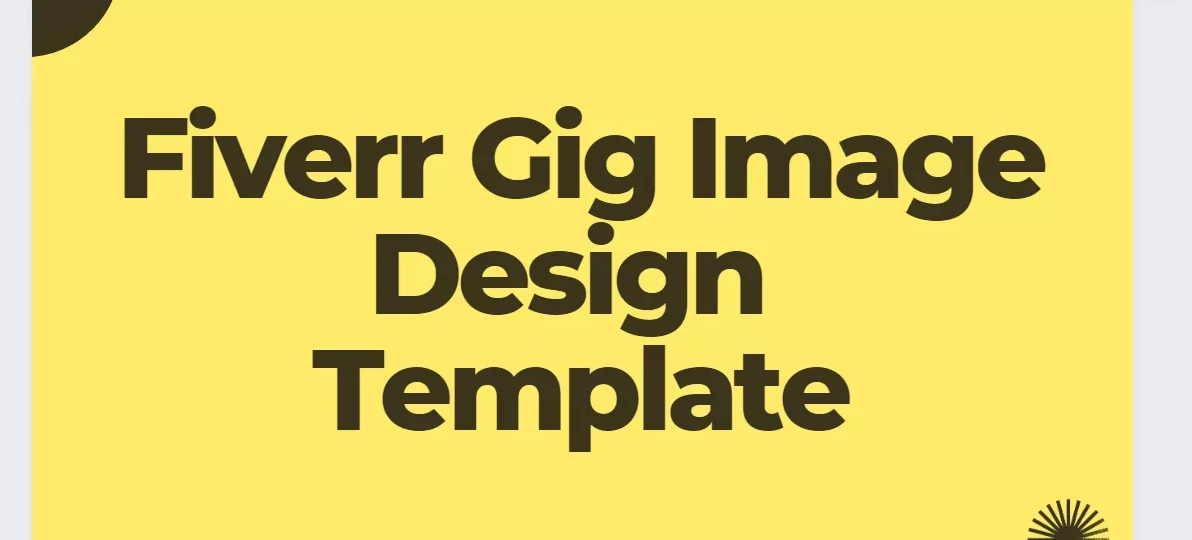
When designing your Fiverr gig image on Canva, it is important to choose the right font to convey your message effectively.
The right font can make your gig image stand out and grab the attention of potential buyers.
When selecting a font, consider the nature of your gig and the audience you are targeting. For example, if you are offering a service related to children’s books, you might want to use a playful and whimsical font that appeals to children.
On the other hand, if you are offering a professional service such as business consulting, you may want to use a clean and modern font that conveys a sense of professionalism and expertise.
Canva offers a wide range of fonts to choose from, including serif, sans-serif, script, and decorative fonts.
Take the time to experiment with different fonts and combinations until you find the perfect one for your gig image.
Remember, consistency is key, so make sure to use the same font throughout your gig image and other marketing materials for your Fiverr account.
Make sure you use your title keyword as the name of the image file for better seo.
Adding your logo and branding elements
Adding your logo and other branding elements to your Fiverr gig image can help make your brand more recognizable and memorable to potential customers.
To do this, you can upload your logo as an image or use Canvas’s built-in text tool to add your business name or slogan to your brand’s font.
To upload your logo, click on the “Uploads” tab on the left-hand side of the Canva dashboard, and then drag and drop your logo image file into the upload box. Once it’s uploaded, you can resize it and move it around your Fiverr gig image to fit your design.
In addition to your logo, you can also add other branding elements such as your brand’s colors or patterns.
To do this, you can use Canva’s color picker tool to select your brand’s colors or upload a pattern or texture image to use as a background for your Fiverr gig image.
Remember to keep your branding consistent across all of your Fiverr gig images to help establish a strong brand identity and build trust with your customers.
Creating a visually appealing design

Creating a visually appealing Fiverr gig image is crucial for attracting potential buyers and making a great first impression.
To achieve this, it’s important to pay attention to the overall design elements such as color, font, layout, and imagery.
One important aspect of creating a visually appealing design is to ensure that the image is easy to read and understand. This can be achieved by using a clear and legible font and keeping the text concise and to the point.
The image should also be well-balanced and visually pleasing, with complementary colors and a cohesive layout.
Creating a unique gig image for your Fiverr gig
Creating a unique gig image for your Fiverr gig is important to grab the attention of potential buyers and stand out from the competition.
One way to make your gig image unique is by using your own images and graphics.
You can use your own photos, illustrations, or logos to create a one-of-a-kind design that represents your brand and the services you offer.
Another way to create a unique gig image is by adding your own text and messaging.
Use catchy headlines, taglines, or bullet points to highlight the benefits of your services. Keep in mind that your text should be easy to read and not too cluttered.
Incorporating your unique selling proposition
Incorporating your unique selling proposition (USP) into your Fiverr gig image can help make your gig stand out and attract potential buyers.
Your USP is what makes your services unique and different from your competitors. It is the reason why a buyer should choose your gig over others.
To incorporate your USP into your Fiverr gig image, you can add text or graphics that highlight your strengths or unique qualities.
For example, if you offer a 24-hour turnaround time, you can include text that says “Quick Delivery” or “24-Hour Turnaround Time.
” If you specialize in a particular type of service, such as social media marketing, you can use graphics that highlight social media platforms or create a design that incorporates the logos of popular social media sites.
Make sure your USP is clear and easy to understand in your Fiverr gig image. It should be the first thing that catches a buyer’s attention and makes them interested in learning more about your services.
By incorporating your USP into your gig image, you can differentiate yourself from competitors and attract more potential buyers to your Fiverr gig.
Choosing the right visual elements
Choosing the right visual elements and creating a consistent style and theme are crucial steps in designing an eye-catching Fiverr gig image on Canva.
When it comes to visual elements, it’s important to choose images or graphics that are relevant to your gig and convey the right message.
For example, if you’re offering graphic design services, you might want to include images of logos, flyers, or website designs. If you’re offering writing services, you might want to include images of books, typewriters, or pens.
Creating a consistent style and theme
It’s also important to maintain consistency in your design. This means choosing a color scheme, font, and layout that match the overall style and theme of your brand.
Consistency helps to create a professional and cohesive look that will help your gig stand out from the competition.
For example, if your brand uses a specific color scheme or font in your logo, you might want to incorporate those same elements into your gig image.
Similarly, if your brand has a specific style or theme, you might want to incorporate those elements into your gig image as well.
Optimizing your Fiverr gig image for conversion
After designing an eye-catching Fiverr gig image, the next important step is to optimize it for conversion. This means creating an image that is not only visually appealing but also compelling enough to entice potential buyers to click on it and learn more about your services.
Here are a few tips for optimizing your Fiverr gig image for conversion:
- Make it clear and easy to read: Use legible fonts, contrasting colors, and clear messaging to ensure that your gig image is easy to read and understand at a glance.
- Showcase your unique selling proposition: Highlight your unique selling proposition (USP) in your gig image to differentiate yourself from the competition and showcase the value you offer to buyers.
- Include a call-to-action: Encourage buyers to take action by including a clear call-to-action (CTA) in your gig image. This could be as simple as adding text that says “Order Now” or “Contact Me” to your image.
- Use high-quality images: Use high-quality images that accurately represent your services and showcase your skills. This will help build trust with potential buyers and increase the likelihood of them clicking on your gig image.
- Test and iterate: Continually test and iterate on your gig image to see what works best for your audience. Try different color schemes, fonts, and messaging to see what resonates most with potential buyers.
By following these tips, you can create a Fiverr gig image that not only looks great but also helps drive conversions and sales for your business.
Creating a clear and compelling call to action

When it comes to optimizing your Fiverr gig image for conversion, there are a few key elements to keep in mind.
First and foremost, you want to make sure that you have a clear and compelling call to action. This means using text and/or visual elements that encourage potential buyers to take action and purchase your gig.
In addition to a strong call to action, it’s important to ensure that your gig image is easy to read and understand.
This means using legible fonts, contrasting colors, and clear messaging that quickly communicates what your gig is about and what benefits buyers can expect.
Ensuring the gig image is easy to read
In addition to a strong call to action, it’s important to ensure that your gig image is easy to read and understand.
This means using legible fonts, contrasting colors, and clear messaging that quickly communicates what your gig is about and what benefits buyers can expect.
Highlighting the benefits of your gig
Speaking of benefits, highlighting the unique value and benefits of your gig is another important element to consider.
This can be achieved through the use of visuals, such as icons or illustrations, as well as through text that emphasizes the specific benefits that buyers can expect from your gig
Finalizing your Fiverr gig image
Once you’ve completed the design of your Fiverr gig image, it’s essential to review it carefully to ensure it meets your requirements and Fiverr’s guidelines.
Check for any errors, such as typos, and ensure that your call-to-action is clear and compelling. Consider whether the design conveys your gig’s purpose and what sets it apart from the competition.
Reviewing your design
It’s also essential to ensure that your Fiverr gig image adheres to the platform’s guidelines.
Review the size, format, and quality requirements outlined by Fiverr to ensure that your image is uploaded without any issues.
Ensuring the image meets Fiverr’s guidelines
Once you’re confident that your design meets your requirements and Fiverr’s guidelines, it’s time to save and export your image.
Canva makes this process straightforward by allowing you to save your design directly from the platform. You can export your design as a JPG, PNG, or PDF file, depending on your requirements.
Saving your design and exporting it
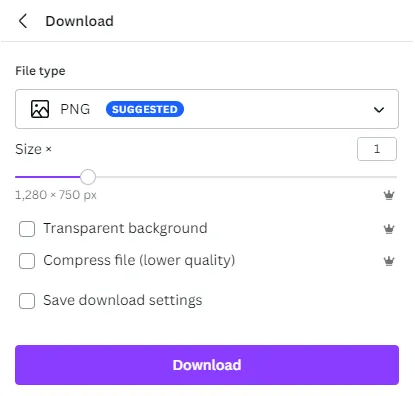
After you are satisfied with all the customization and everything you have done with your Fiverr gig image.
Now it is time to export your image. Head over to the share button on the top right corner of the dashboard, click it and you will find the download option.
Click download and choose your required format like PNG, Jpeg, PDF, etc. You will have your design in the downloads.
Fiverr gig image templates
There are unlimited ideas to make Fiverr gig image design. But I will share some inspiring designs in various categories that work best for the industry.
Fiverr Gig Image Template for Digital Marketing
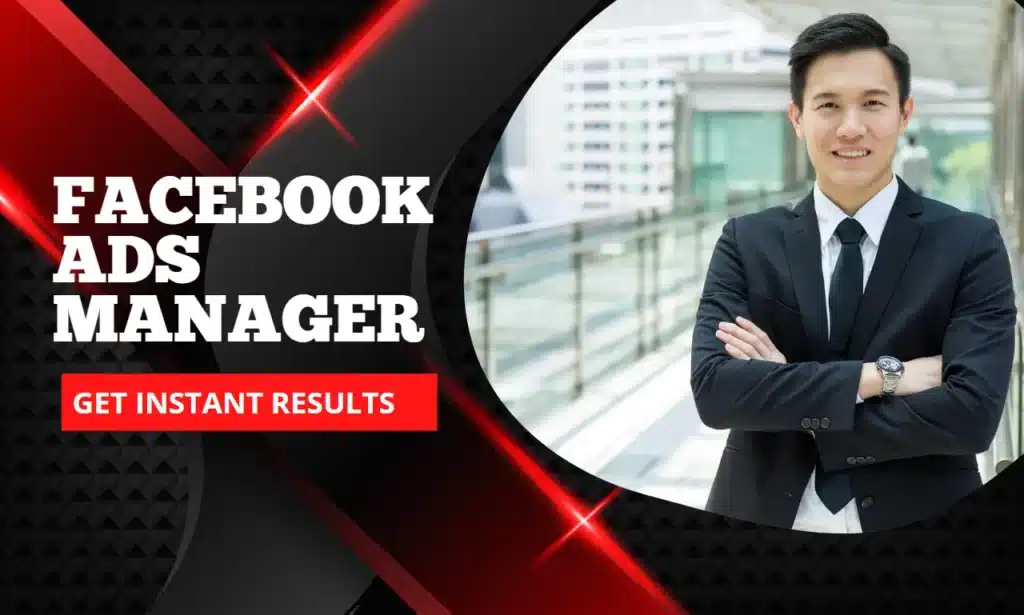
Here is another idea for designing a Facebook ad image.

Fiverr Gig Image Template for Logo Design
Logo design is a popular service on Fiverr. Here are some of the best templates to help you get started with a logo design gig template.
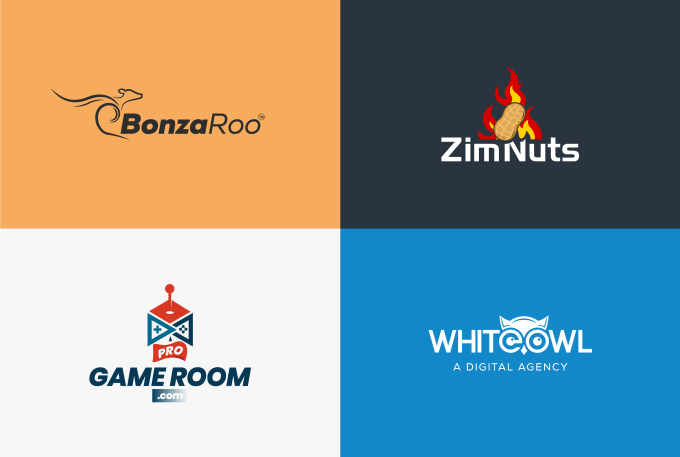
Here is another template for logo design.
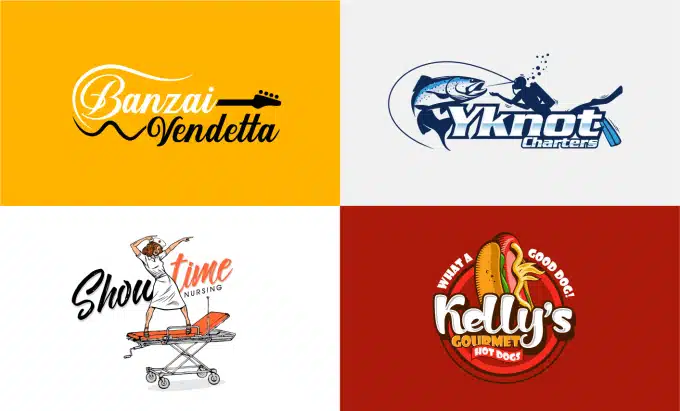
Fiverr Gig Image Template for SEO
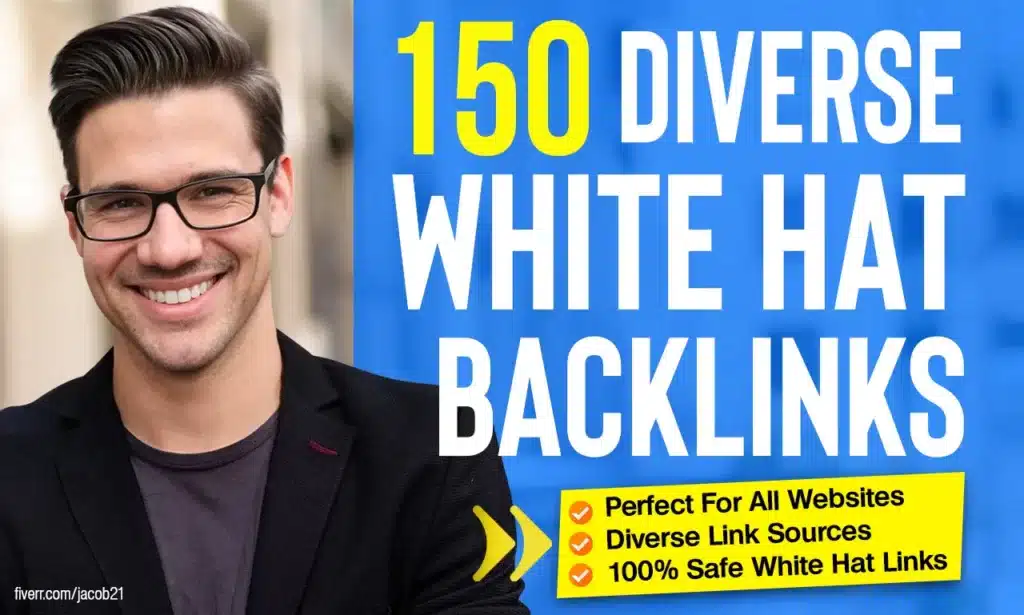
Fiverr Gig Image Design for Content Writers
As you know writing is the most demanding service. I got a gig image template for you.
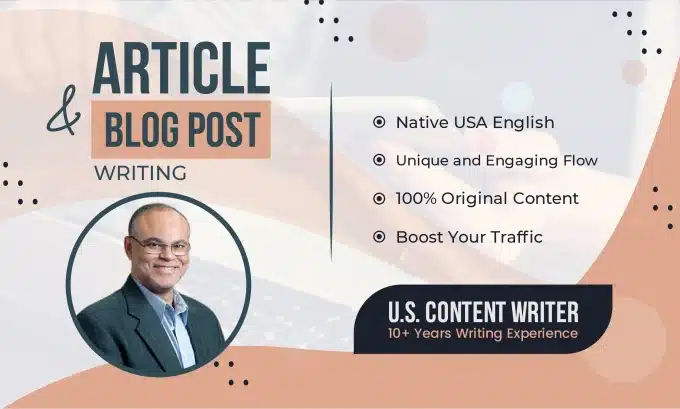
Fiverr Gig Image Ideas
If you don’t know how to design a Fiverr gig image and what kind of Fiverr gig image is demanding. The solution is simple.
Go to Fiverr’s official website, search for the skill you want to work on, and search the gigs. You will find thousands of ideas on how to create gig image for Fiverr. This will give you an idea of what type of images those top gigs in that niche are using.
You can get an idea and design your own gig image for Fiverr. The rest of the whole process is also explained.
Uploading your Fiverr gig image
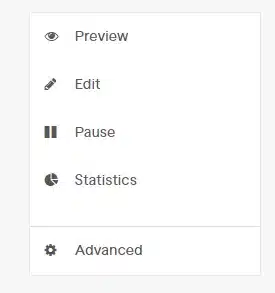
After finalizing your Fiverr gig image, the next step is to upload it to your gig on the Fiverr platform.
To do this, go to your Fiverr profile and click on “Gigs”. Select the gig that you want to add the image to, and then click on the “Edit” button.
On the gig editing page, scroll down to the “Gallery” section and click on “Add images”. You can then upload your gig image by dragging and dropping it into the upload box or selecting it from your computer.
Once the image has been uploaded, you can crop and adjust it as necessary to ensure it fits within Fiverr’s guidelines.

After you have made any necessary adjustments, click on the “Save” button to save your changes and publish your updated gig.
It may take some time for your gig image to be processed and appear on your gig page, so be patient and check back periodically to ensure that everything looks as it should.
Testing the image to ensure it looks good
After uploading your Fiverr gig image, it’s important to test it to ensure that it looks good on the platform.
One way to do this is by previewing your gig on Fiverr and checking how the image appears in the search results and on your gig page.
Make sure to check that the image is clear and visually appealing and that all the important elements are visible and easy to read.
You can also ask a friend or colleague to take a look at your gig and provide feedback on the image.
Testing your gig image can help you identify any issues with the design or readability, and make any necessary adjustments before your gig goes live. This can improve your chances of getting more clicks and conversions on your gig.
You can also enable Profile Preview as public and see how your gig is performing. Look for the visuals and contrasts. Also, the text that you have added. All the things you added are aligned with your niche or not?
Making any necessary changes
After uploading your Fiverr gig image, it’s important to test it to ensure it looks good and is easily understandable.
You should review the image as if you were a potential buyer, to ensure that it effectively communicates your gig and attracts attention.
If you notice any issues or areas for improvement, you can make necessary changes to the design.
This may include adjusting the color scheme, changing the font, or adding or removing visual elements.
It’s important to strike a balance between making your gig image visually appealing and ensuring that it clearly communicates the value of your gig.
FAQs
The ideal size for a Fiverr gig image is 1280 pixels wide and 750 pixels high. This is the recommended size by Fiverr, and using this size ensures that your gig image will display correctly on the platform.
Yes, you can use Canva to create images for other freelance platforms. Canva has a wide variety of templates and design elements that can be customized to fit the requirements of other platforms.
To ensure that your Fiverr gig image stands out from the crowd, it is important to create a visually appealing design that reflects your brand and unique selling proposition. This can be achieved by choosing the right colors, fonts, and visual elements, as well as highlighting the benefits of your gig, and using a clear call to action.
Yes, you can use stock images in your Fiverr gig image. However, it is important to make sure that you have the appropriate licenses to use the images and that they are relevant to your gig.
No, you do not need any design skills to create a Fiverr gig image on Canva. Canva has a user-friendly interface and provides a wide range of templates and design elements that can be customized with ease. Additionally, Canva offers tutorials and resources to help users improve their design skills.
Conclusion
In conclusion, Fiverr gig images are crucial for gaining better exposure and standing out in the crowded marketplace.
By creating eye-catching and professional gig images, you can increase the likelihood of potential buyers clicking on your gig and ultimately purchasing your services.
The steps to create a Fiverr gig image on Canva involve understanding the platform, selecting a template, incorporating branding elements, choosing the right visual elements, and optimizing the image for conversion.
It’s important to keep Fiverr’s guidelines in mind and create a unique gig image that showcases your skills and unique selling proposition.
By following these steps and taking the time to design a visually appealing and persuasive gig image, you can increase your chances of success on Fiverr.
Remember to test the image, make any necessary changes, and upload it to your gig for potential buyers to see.
In conclusion, a well-designed Fiverr gig image can make a significant impact on your success as a freelancer on the platform.
With the right tools and techniques, you can create an eye-catching and professional gig image that captures the attention of potential buyers and increases your chances of making sales.
